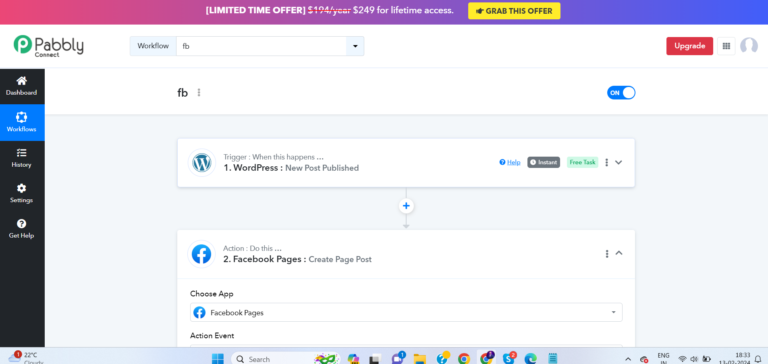Since Pabbly Connect allows automating workflows between various apps, connecting WordPress to Facebook depends on the specific action you want to achieve. Here are two popular options:
1. Automatically share new WordPress posts to Facebook:
- Create a workflow in Pabbly Connect: Start by creating a new workflow and naming it appropriately.
- Choose WordPress as the Trigger app: Select “WordPress” as the trigger app and choose the relevant action. The most common options here are “New Post Published” or “New Page Published.”
- Connect your WordPress site: Click on “Connect” and authenticate Pabbly Connect with your WordPress site using the WordPress API credentials. You can find these credentials under your WordPress site’s “Settings” -> “WP API.”
- Configure the trigger settings: Choose the specific criteria for triggering the workflow, such as specific post categories, tags, or authors.
- Choose Facebook Pages as the Action app: Now, select “Facebook Pages” as the action app and pick the desired action. Popular choices include “Create Page Post” or “Update Page Status.”
- Connect your Facebook Page: Click on “Connect” and authenticate Pabbly Connect with your desired Facebook Page. Ensure you have admin access to the Page.
- Configure the action settings: Craft the content for your Facebook post, including title, description, image, and link. You can use dynamic data from your WordPress post using placeholders like
{{post_title}}or{{post_url}}. - Test and save the workflow: Once everything is set, run a test to ensure it works as expected. Finally, save and enable the workflow.

2. Embed Facebook posts on your WordPress website:
- Create a workflow in Pabbly Connect: Follow step 1 mentioned above to create a new workflow.
- Choose Facebook Pages as the Trigger app: Select “Facebook Pages” as the trigger app and choose the relevant action. Options like “New Page Post” or “New Group Post” could work here.
- Connect your Facebook Page: Authenticate Pabbly Connect with your chosen Facebook Page as mentioned in step 4 of the previous option.
- Filter posts (optional): You can optionally refine the trigger by setting specific criteria for the Facebook posts it reacts to, such as specific tags, keywords, or groups.
- Choose Embed.ly as the Action app: As the action, select “Embed.ly” to easily create embeddable content from various sources.
- Configure the action settings: Paste the URL of the Facebook post you want to embed. Embed.ly will automatically fetch and format the content for your website.
- Choose WordPress as the final Action app: Add another action step and choose “WordPress” as the app. Select “Create Post” or “Create Page” as the final action.
- Configure WordPress action settings: Craft the content for your WordPress post or page, where you’ll use the embed code generated by Embed.ly in the previous step.
- Test and save the workflow: Run a test and save the workflow once everything is configured correctly.
Remember: Depending on your specific needs and Pabbly Connect plan, you might need to upgrade to access certain features or integrations.